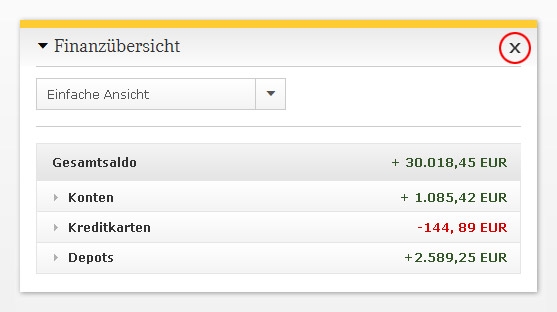Personal Homepage
The personal homepage gives you an overview of your finances. You can personalize your personal homepage by adding, moving around, or deleting various elements. This gives you the opportunity to design your personal homepage to fit your individual needs. The following chapters introduce the different options of how the personal homepage can be adjusted.
Contents of my „Personal Homepage“
By default, we have added some elements to your personal homepage. These standard elements include “Finance Overview”, “Transaction Overview”, and “Income & Expenditure
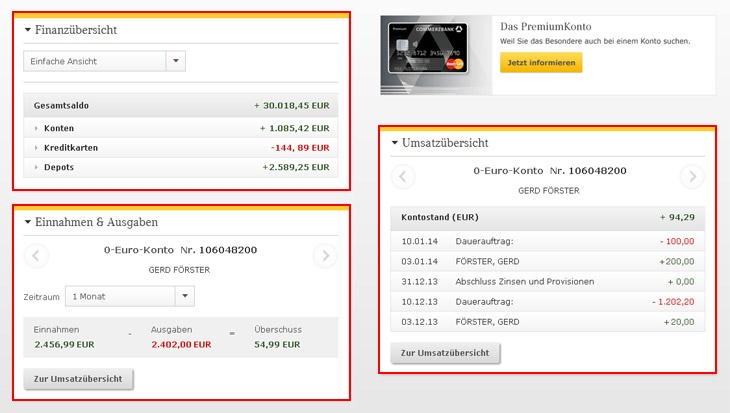
Operation of the elements
For better organization, each element contains a fold out function. With the little arrow to the left of the headline, you can activate or deactivate each function. In the expanded state, additional settings and filter functions are displayed.
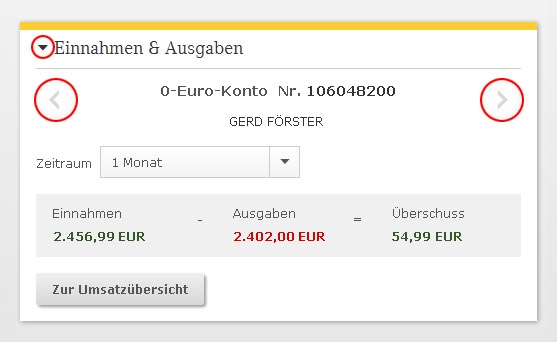
Personalize my „Personal Homepage“
Currently, we are offering 7 differently functionalities for your personal homepage. In addition to the standard elements “Finance overview”, “Transaction overview” and “Income & Expenditures” you can add “News”, “Tops & Flops”, “Analyses & Recommendations” as well as the “Market Overview” to your personal homepage. To add elements, please click on the button “Add elements”.
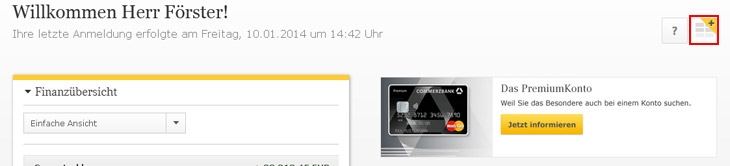
You will be forwarded to the selection page where you can scroll through the functions and select the desired one to insert it on your page.
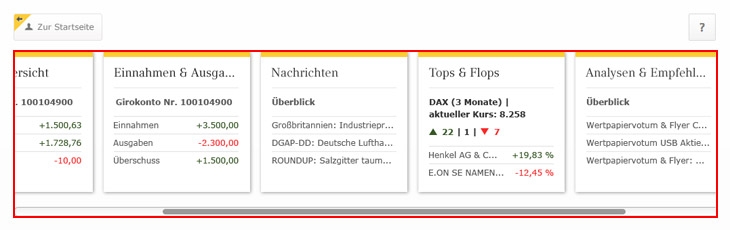
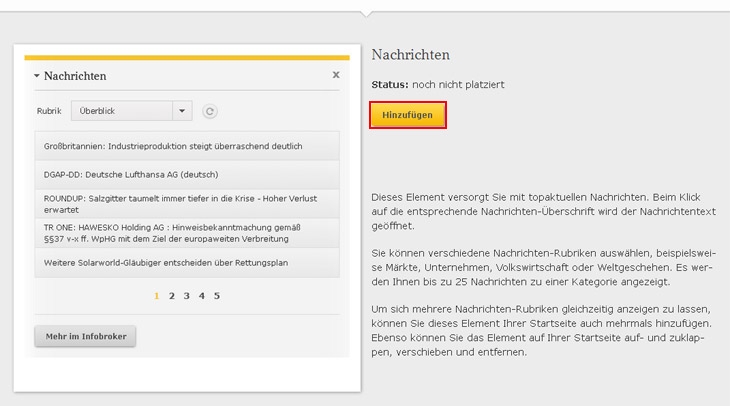
Freedom of Design
Back on your personal homepage you will be able to see the new elements immediately. In order to move or delete elements, you have to select them in the title line. The mouse will change its form to indicate that you can move the selected element. By holding the left mouse button you move the element to your desired destination and then you release the mouse button.
If you want to create some space or test other elements, you can delete elements at any time. To do so, click on the desired element in the title line again and notice the “X” in the right corner. By clicking on the X and confirming the deletion, the element will be removed from your personal homepage.